In order to run the software on multiple client machines, we must start a server on one machine and clients will connect remotely to the server. The server machine contains the business settings and transactions database.
What is a Server System?
One computer in your workplace must be made the Server system which will perform
all Point of Sale activities and a few special ones like:
Running TradeMeters POS Server:
The TradeMeters POS software must be installed on all client machines and the server.
Carry out the following steps to start the TradeMeters POS server:
1- Create your business on the server machine if you have not already.
2- Launch application.
3- Select Start Server and select your business in the Host Business combo box.
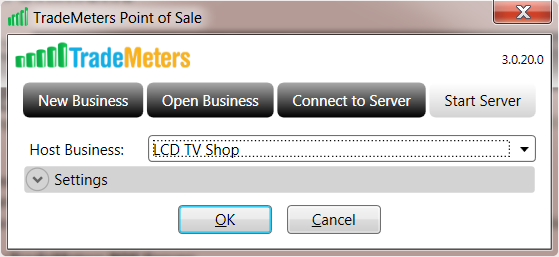
4- Press OK to start the TradeMeters POS Server application.
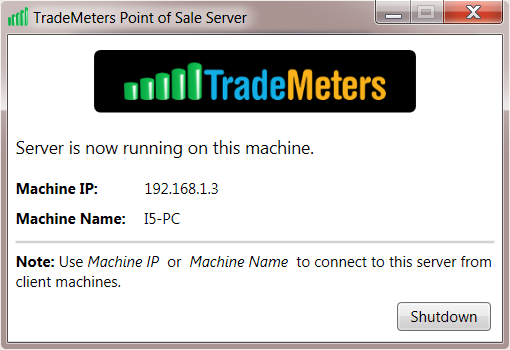
5- After starting the TradeMeters POS Server application, you can connect other
workstations with the server as well as start the TradeMeters POS on the Server.
6- To run TradeMeters POS on the server, simply choose “localhost” at
Connect to Server.
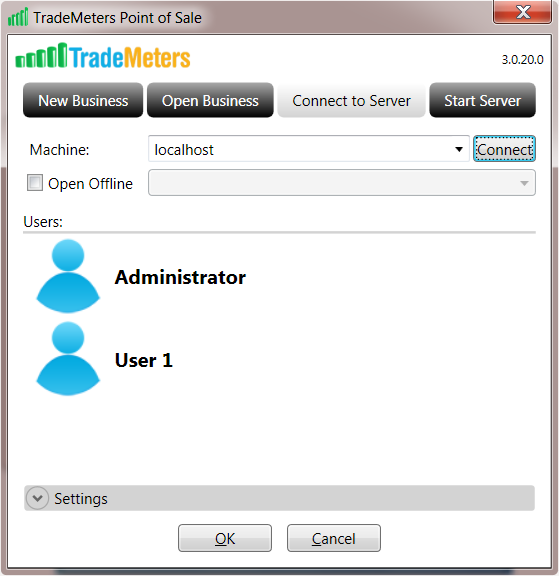
Running TradeMeters POS Client:
1- Launch application.
2- Select Connect to Server
and select the server machine by selecting/giving the server computer
name or IP address. If the server is running on the same machine then name will
be “localhost”.
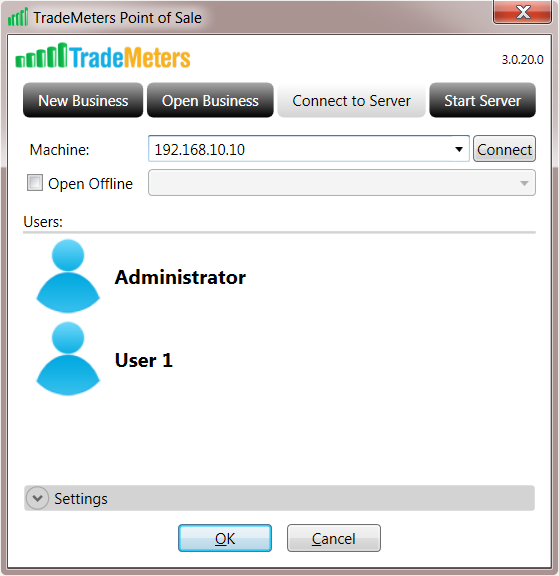
3- Press OK to connect with your server machine.
Open Offline Mode:
Open Offline option enables client systems to continue performing POS activities even in problematic situations for example if server is down or the client system is unable to connect to it. The Offline mode ensures nonstop and trouble free running of operations even in unfavorable conditions. The server needs to be connected to the client at least once in order to use this mode since data between Server and Client needs to be synched at least once to create a database cache on client system.
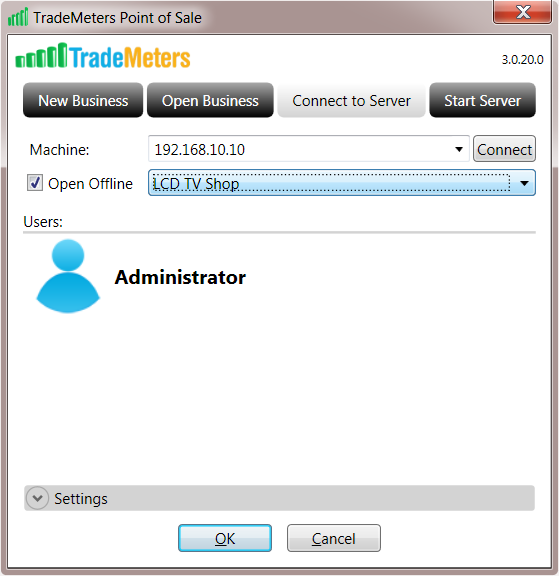
Following button will be shown if the business data is opened in offline mode. Just press this button after the server is connected again to sync or transfer latest data on both client and server.

Note-1: "Open Offline" option provides a very efficient solution for emergency situations. The Offline mode ensures uninterepted and smooth running of operations even in problematic situations such as connectivity issues with server or problem in server itself.
Note-2: As soon as server system is connected, all the data is automatically synced between the client and server systems once “connect and commit changes” button is clicked making sure the latest data is on all the systems.
Running TradeMeters POS Server:
The TradeMeters POS software must be installed on all client machines and the server.
1- Launch application.
2- Click on Network button.
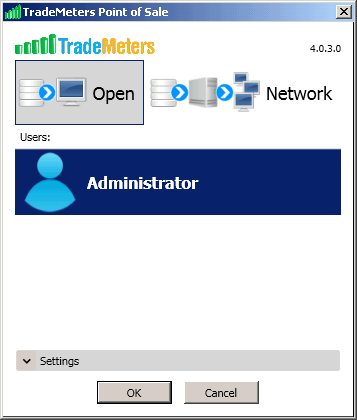
3- Click on Start Server button.
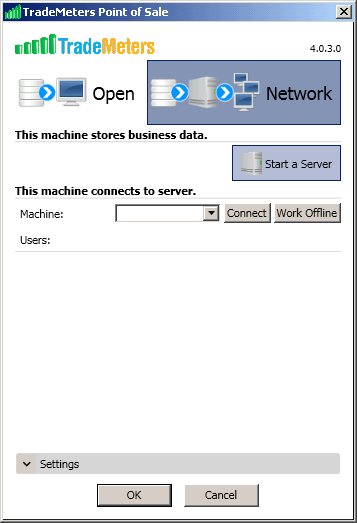
Running TradeMeters POS Client:
TradeMeters POS Client application can run on the same machine on which the server runs or can be a different machine in the same network.
1- Launch application.
2- Click on Network button.
3- Provide the IP address or name of the server computer in the Machine field and press Connect.
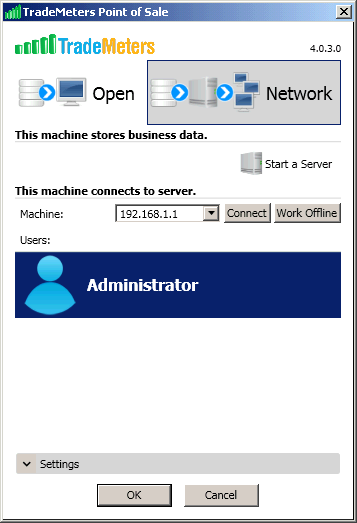
4- Select the user from the list.
5- Press OK to launch the client application.
Work offline Mode:
Work Offline option enables client system to continue performing POS activities even in problematic scenarios such as if server is down or the client system is unable to connect to it.
The server needs to be connected to the client at least once in order to use this mode since data between Server and Client needs to be synched at least once to create a database cache on client system.
To access Work offline mode follow the following steps:
|
Home |
Updates |
Download |
Terms of Service |
Privacy Policy |
Site Map
Copyright TradeMeters.com 2010 | All Rights Reserved |