Allows user to select the desired receipt design/template and also customize it according to their requirements.
Follow the following steps to customize your sale receipt:

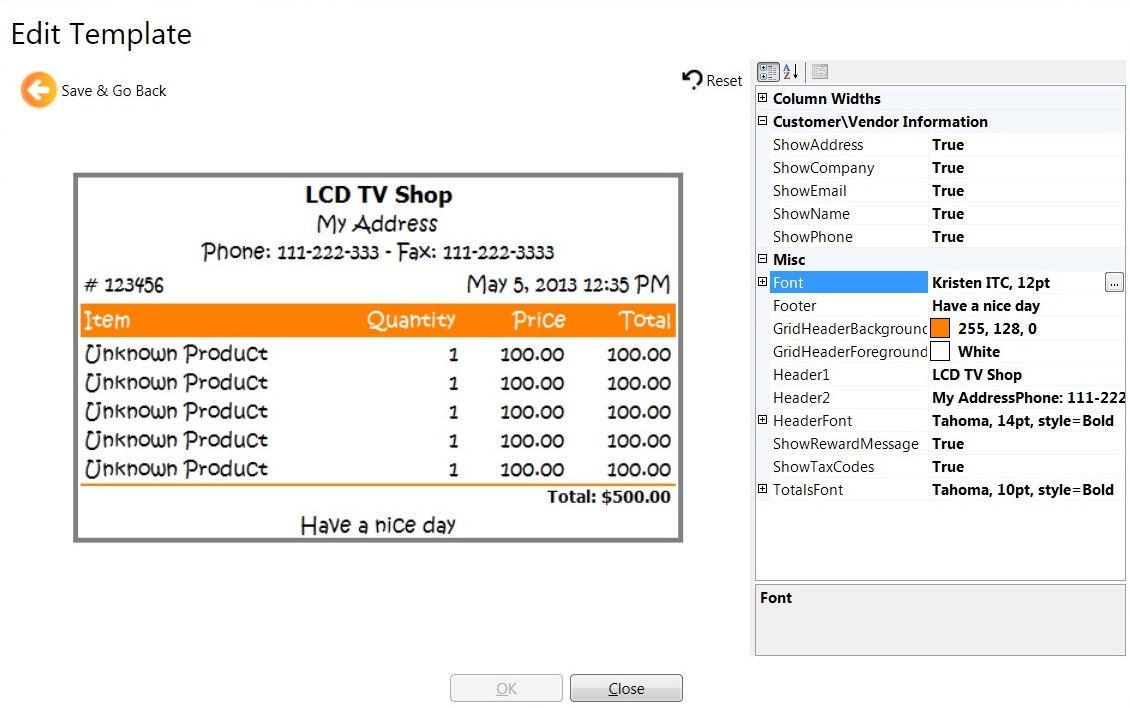
|
Home |
Updates |
Download |
Terms of Service |
Privacy Policy |
Site Map
Copyright TradeMeters.com 2010 | All Rights Reserved |