1- Double Click the TradeMeters POS setup file. The Installation dialogue box will
appear, Click next to proceed.
2- Click Browse to select the installation directory of your choice.
3- Click Disk Cost to see how much hard disk space you have on your computer. Also
select whether you want to install this software for every user or only for yourself.
4- In the next screen confirm installation to proceed further by clicking “next”
or “Back” if you want to change any setting.
5- After confirmation, TradeMeters POS installation process will start.
6- A successful installation window will be shown in the end.
7- The very first time TradeMeters POS is launched after installation, user is shown the following window. Click on Trail to continue.
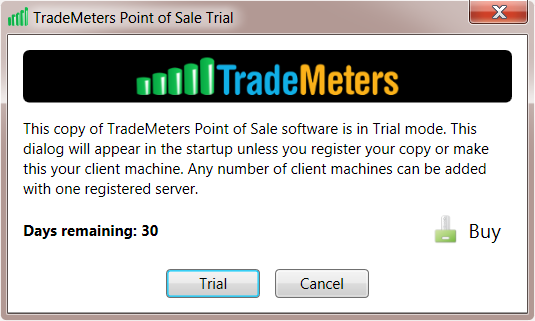
There are some minor but important differences in running the TradeMeters POS for the first time depending on whether you want to run it on a “Single” System, a “Server” System in a networking environment or on a “Client” System in a networking environment.
Launching TradeMeters POS on a “Single” System:
If you plan to run this POS on one computer only and without any other networked
computers, you should proceed as follows:
1- Double click TradeMeters POS icon placed on your desktop or which can be found
at the default
location:
C:\Program Files (x86)\Trade Meters\Point Of Sale (64-bit Windows)
C:\Program Files\Trade Meters\Point Of Sale (32-bit Windows)
2- By default TradeMeters POS software automatically creates a data folder for your business. The Data folder will contain your entire business data and transactions database. The default location for the data folder is as follows:
Windows XP:
C:\Documents and Settings\All Users\Application Data\TradeMeters\DataFolder
Windows Vista:
C:\ProgramData\TradeMeters\DataFolder
Windows 7:
C:\ProgramData\TradeMeters\DataFolder
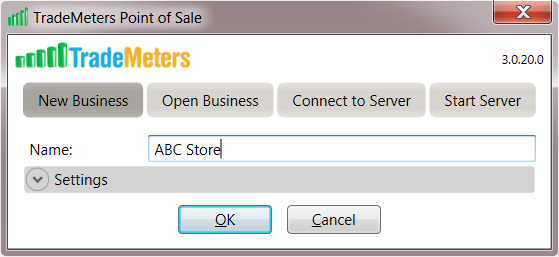
You can change your Data folder location anytime afterwards from the login dialog.
3- At the following screen select the “New Business” and enter the name of your Business. Login window also allows you to change your Data folder location by expanding the “Settings” group box and clicking “Change”.
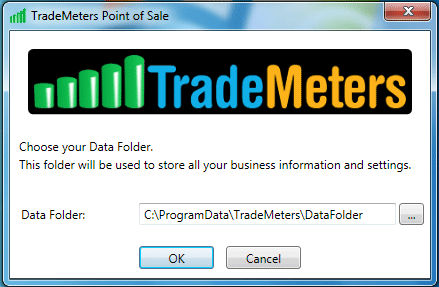
4- Press OK to complete the “Launch Dialogue Box” and to enter the actual TradeMeters POS software.
Note: Make sure that the data folder is empty and does not contain any other data.
|
Home |
Updates |
Download |
Terms of Service |
Privacy Policy |
Site Map
Copyright TradeMeters.com 2010 | All Rights Reserved |